Overview
Connections in Highlight: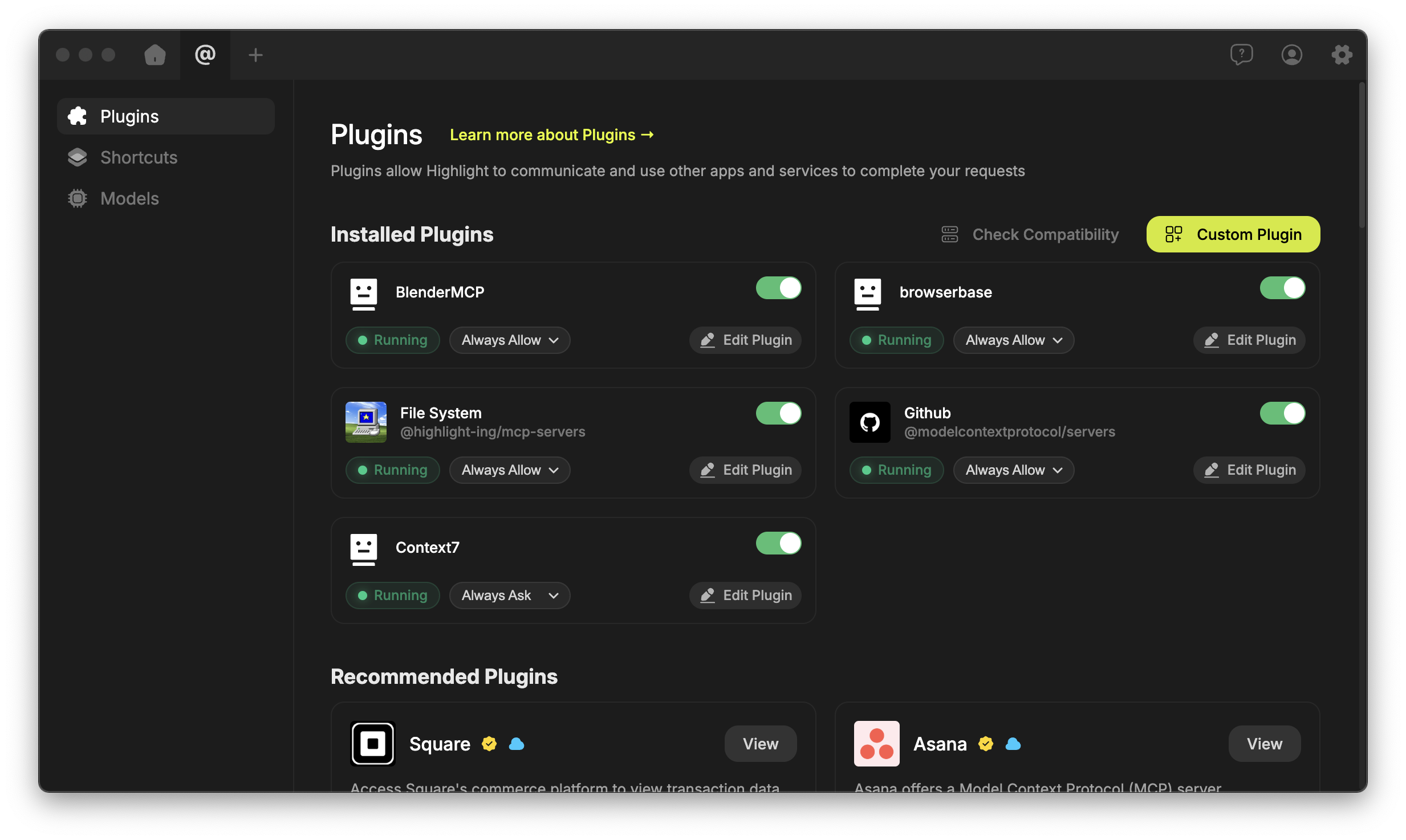
- Enhance AI interactions with external data and services
- Follow the Model Context Protocol specification
- Can be installed from the official Highlight registry
Installation and Setup
MCP Server Types
There are three types of MCP servers:stdiossehttp(bundled withsse)
stdio
Thestdio server is a simple server that listens for incoming connections and sends and receives messages. Most MCP servers are in this category. When you install a connection from the registry, it will be a stdio connection we bundled using our open source bundler code.
sse & http
Thesse server is a server that sends and receives messages via Server-Sent Events. This is a more modern protocol that is supported by most modern browsers
From the Registry
- Navigate to the Connections section in your Highlight Settings
- Browse available Connections in the registry
- Toggle the Connection on
- Complete any required configuration steps
- API keys
- Authentication tokens
- Custom endpoints
- Workspace-specific configurations
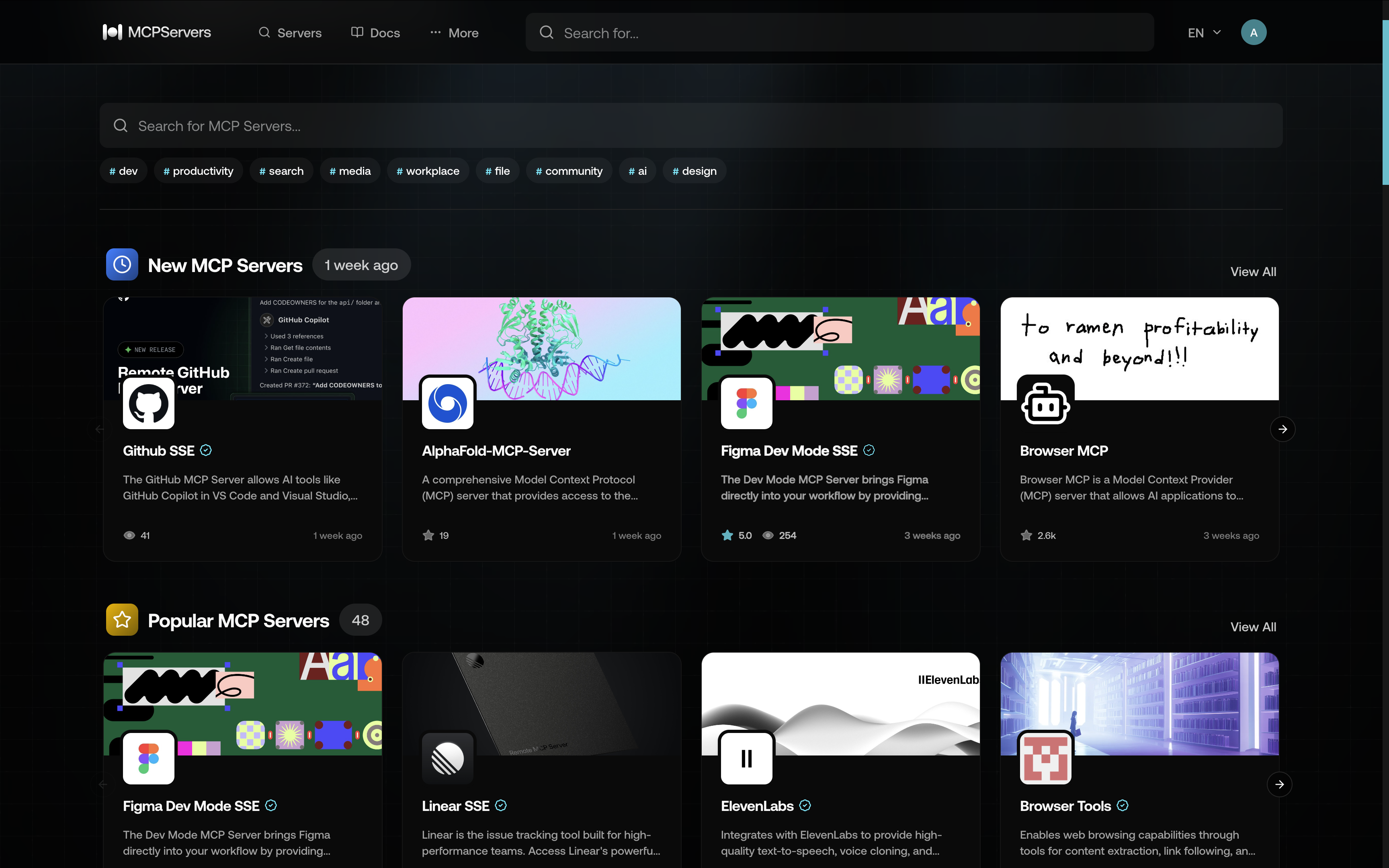
Our Registry (mcpservers.com)
Connection Configuration
After installation, you can configure your connection:- Click on the Connection in your Connected Connections list
- Review the connection’s documentation
- Enter required configuration values in the setup modal
- Save your configuration
Connection Verification
To verify your connection installation and monitor its operation:- Access the connection details page from your Connected Connections list
- Check the following sections:
- Available Tools
- Operation Logs
- Connection Status
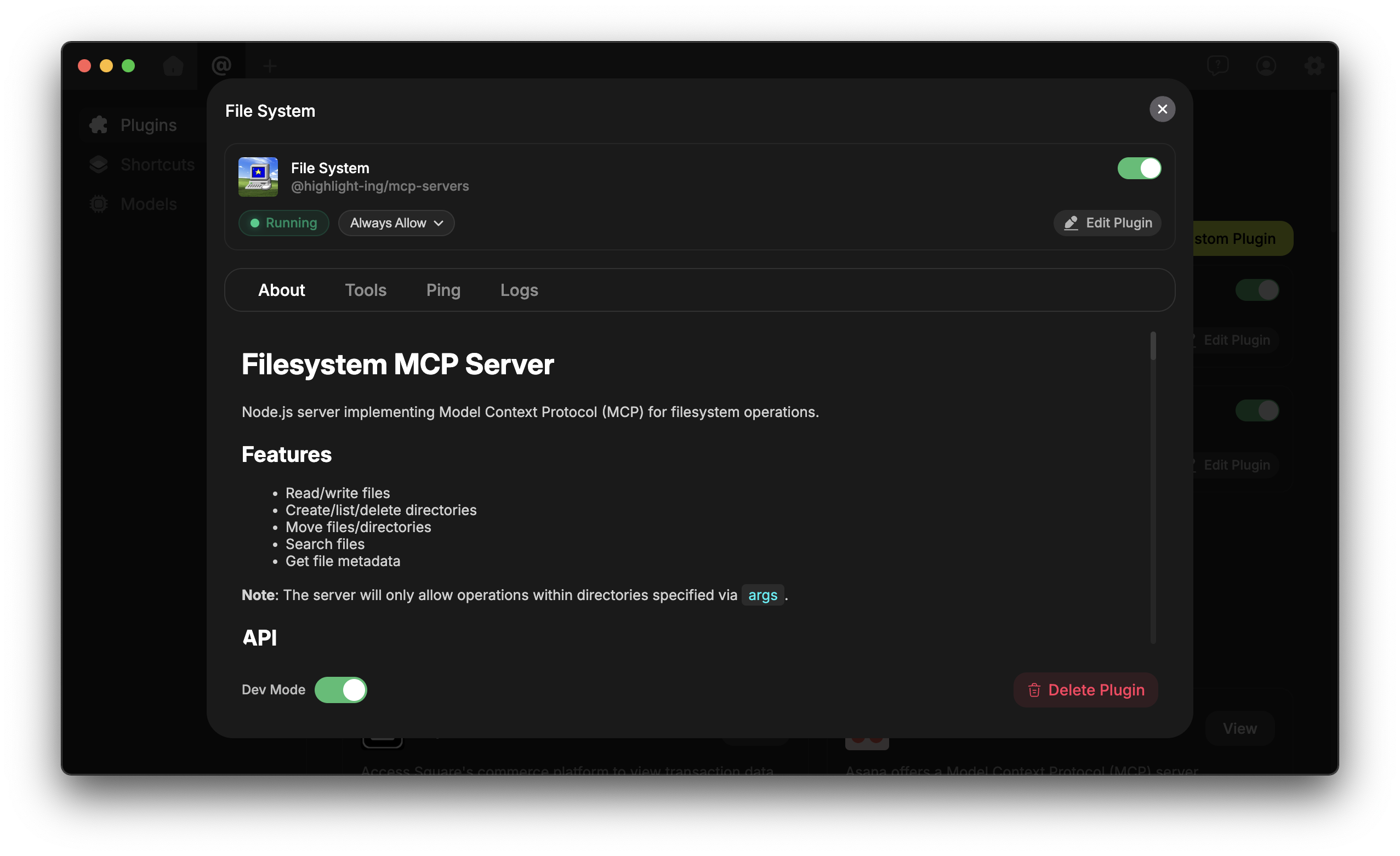
Using Connections
Activation
Connections are activated using the ”@” symbol in the Highlight floaty interface:- Open the Highlight floaty
- Type ”@” to see available connections
- Select your desired connection
- Enter your query or command
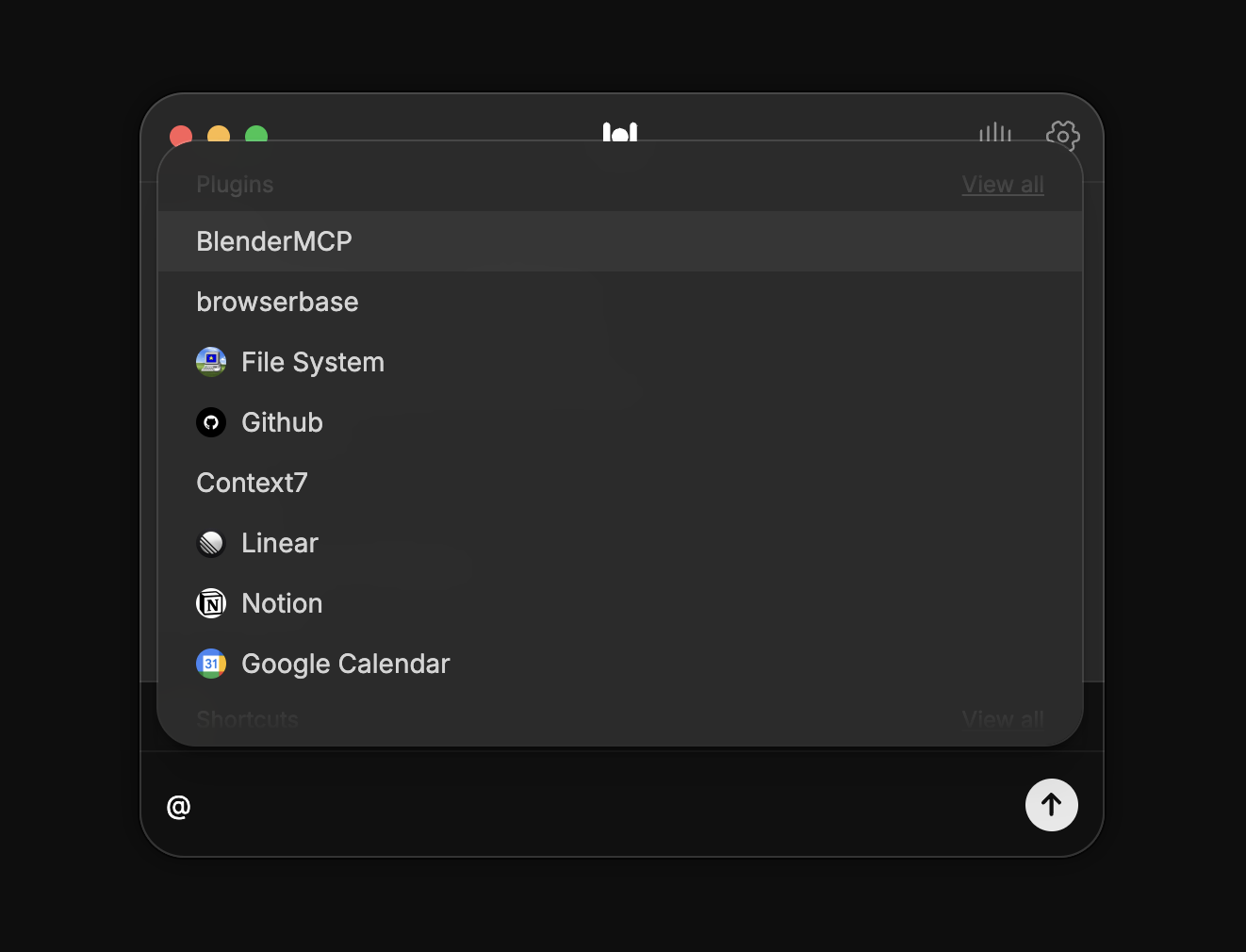
Example Use Cases
Here are some popular Connections and their capabilities:YouTube
Github
Support
If you encounter any issues or have questions:- Join our Discord community
- Contact our support team
Best Practices
- Always review connection permissions before installation
- Keep Connections updated to their latest versions
- Monitor connection logs for potential issues
