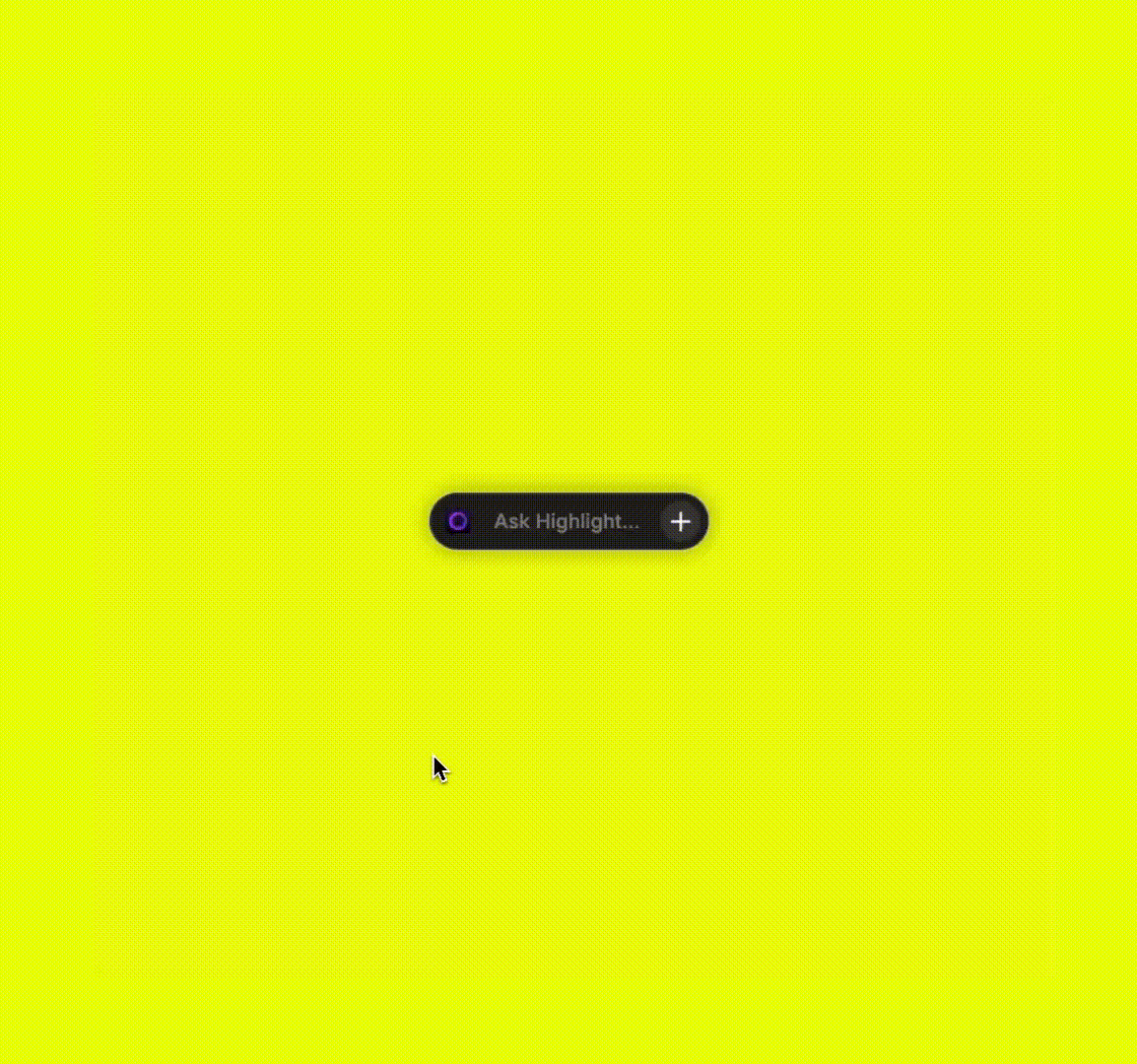Skip to main content
How to trigger
- Hit the hotkey - Cmd+. on Mac or Ctrl+. on Windows
- Click on the assistant
Usage
- Type a query on the chat input
- Hold command to speak your query
- Task
- Audio Note
- Calendar Event
- Shortcut
How context is used
- Screen content is automatically attached to the query
- You can remove and submit query with Cmd+Enter or Ctrl+Enter
- In some cases we can grab full page text from a website or document
- Hover and Click on the Add button
- Add additional context
- Click on the + icons above the text input field
Customize Overlay Assistant
Look within the Assistant section in the Settings tab, to personalize your experience.
- Change the look and feel of the assistant
- Hotkey - to trigger
- Sounds - on summon
- Mini mode - to make it less invasive
- Color - to make it pretty!
- Edge Distance - used to snap to the edges of your screen
- Add apps to the Blocklist
- Don’t allow the assistant ruin your Roblox experience!