Prerequisites
- A basic understanding of your development environment and the command line.
- Environment variables and arguments to pass to the connection.
Setup
Step 1: Preflight Checks
Before we get started, Highlight can check if your environment is ready for connection development. Go to connections page in Highlight app, and click ‘Installed connections’ tab. You will see a list of connections installed on your machine and a button to ‘Check Compatibility’.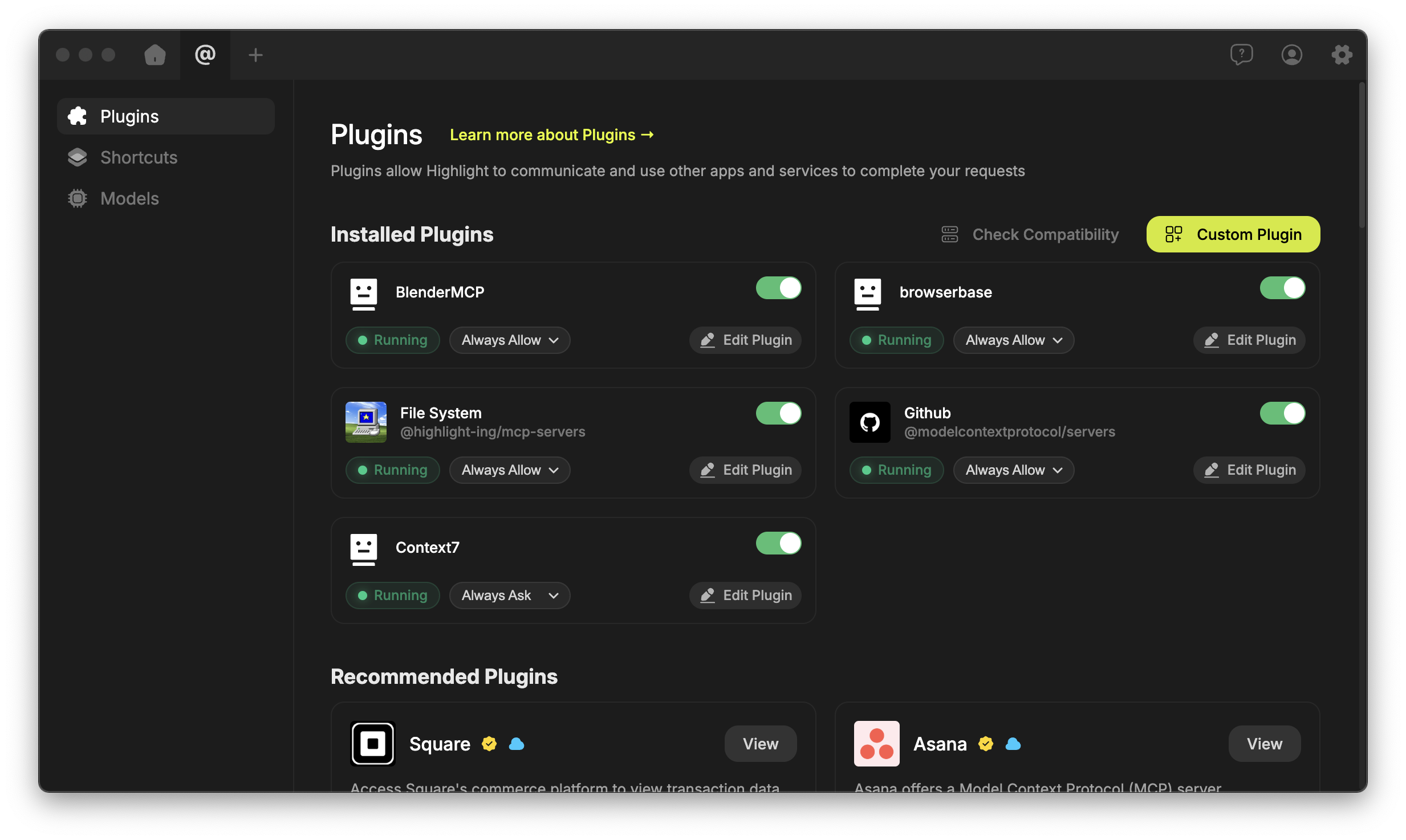
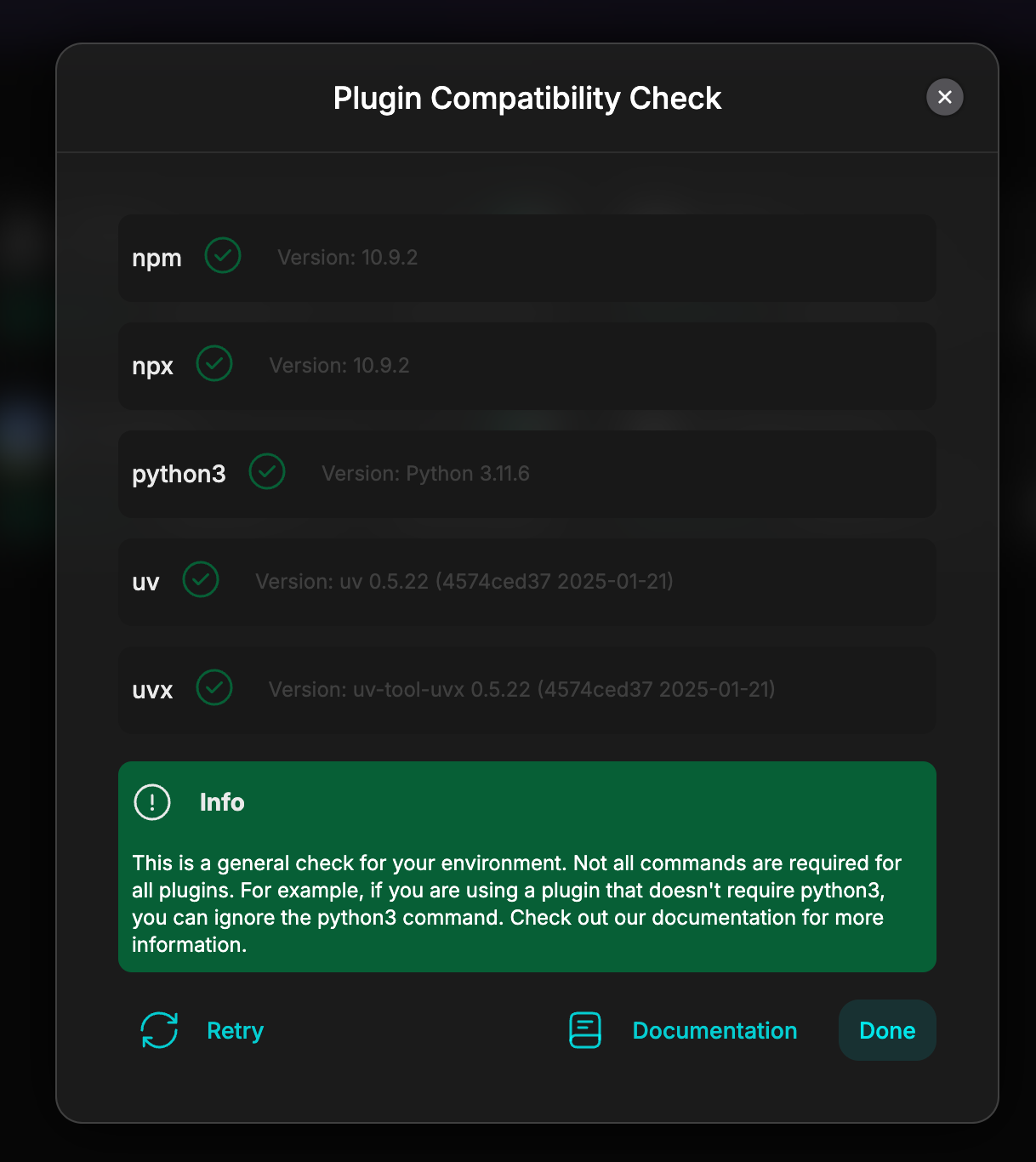
- Node.js
- Python
- npm
- uv
Node.js
Node.js is a JavaScript runtime that allows you to run JavaScript code outside of the browser. You can download it from Node.js website.Python
Python is a programming language that allows you to work quickly and integrate systems more effectively. You can download it from Python website.npm
npm is a package manager for JavaScript and the world’s largest software registry. You can download it from npm website.uv
uv is a faster package manager for JavaScript and the world’s largest software registry. You can download it from uv website. If you don’t see a green checkmark, but you have all the prerequisites installed, you can click ‘Retry’ to check again. If you are still having issues, contact us on Discord.Step 2: Add a custom connection
Now with your environment ready, you can add a custom connection to Highlight. Go to connections page in Highlight app, and click ‘Custom connection’ button.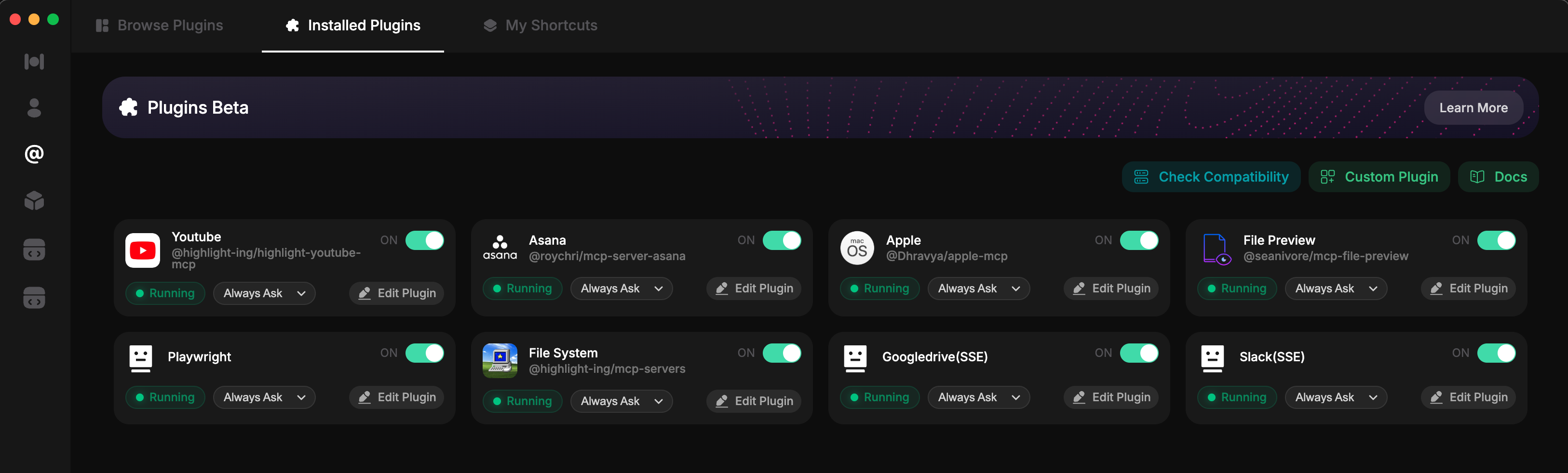
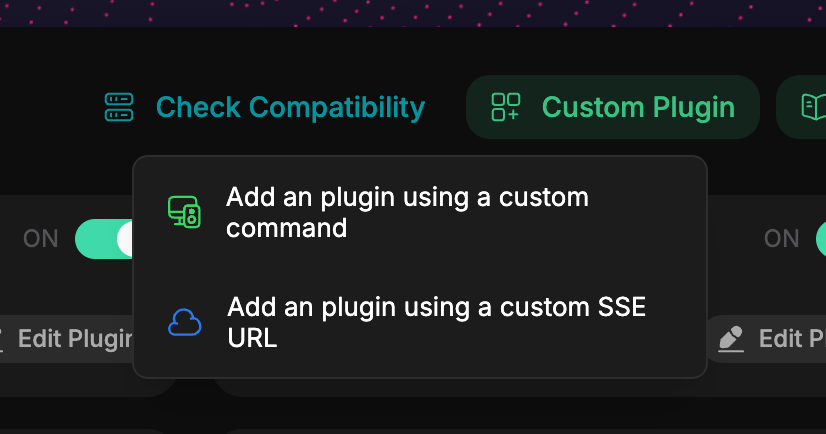
SSE connection Setup
For SSE connections, you will be asked to provide a URL to run your connection. This URL will be run when you connect your connection to Highlight.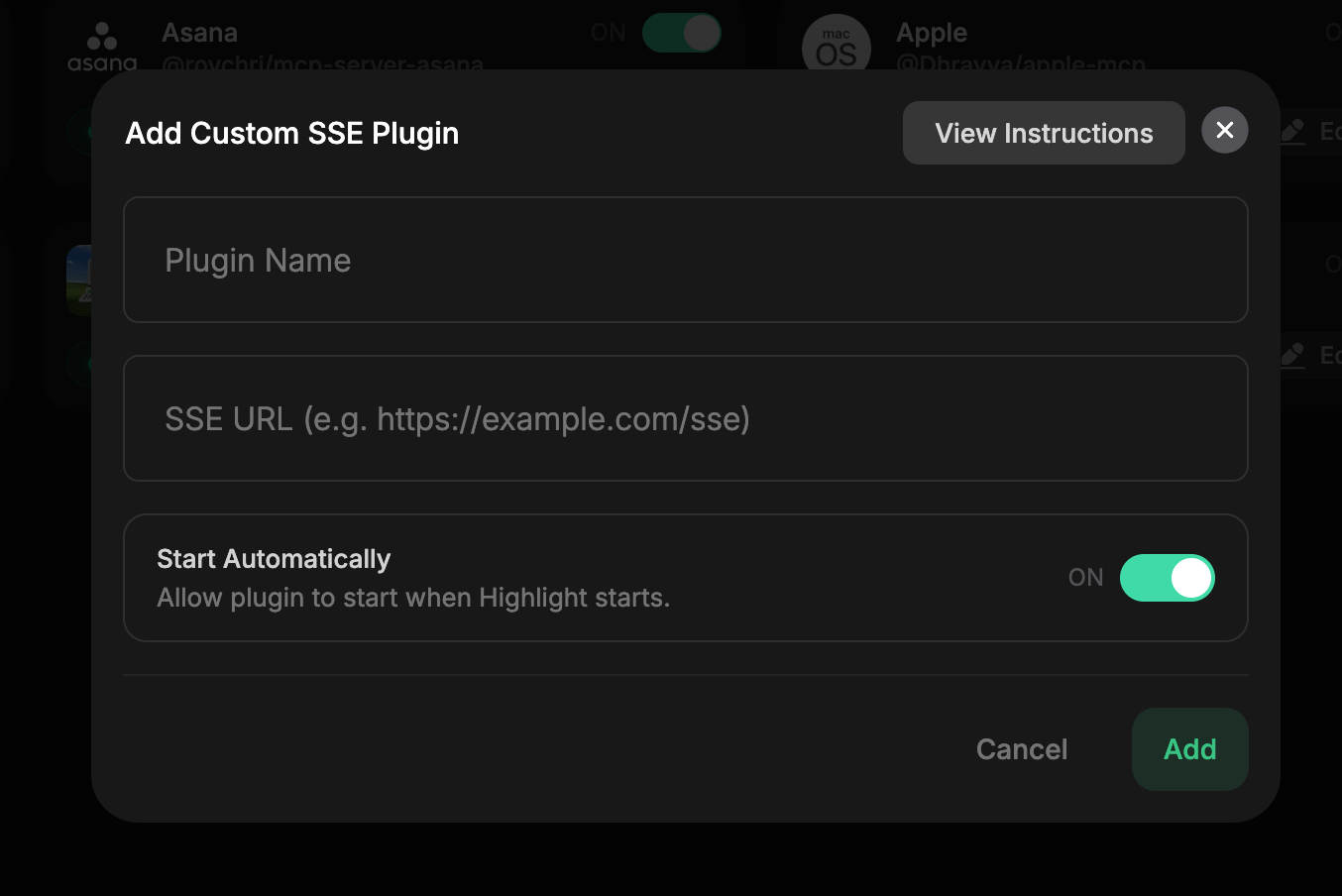
stdio connection Setup
For stdio connections, you will be asked to provide a command to run your connection.
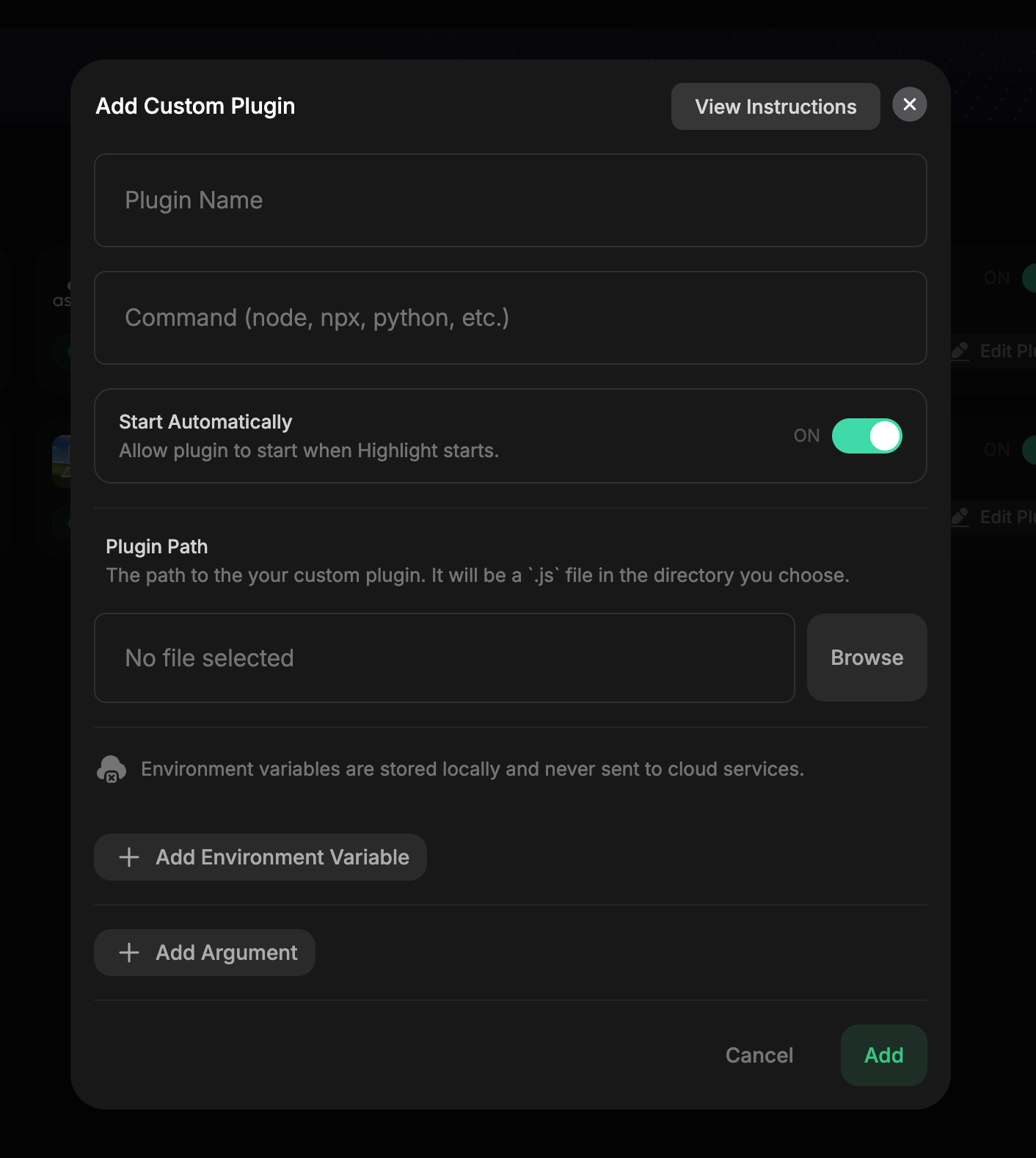
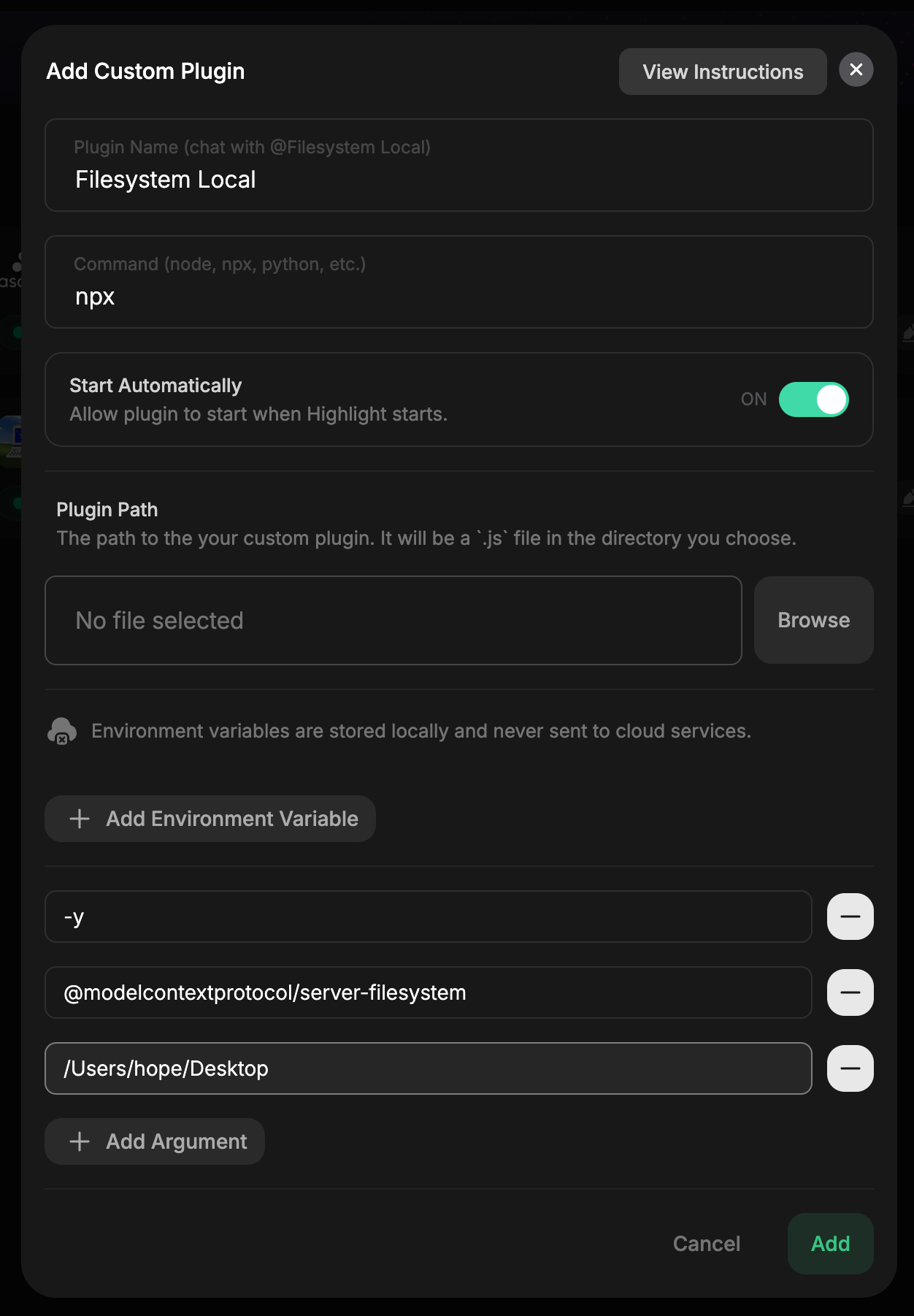
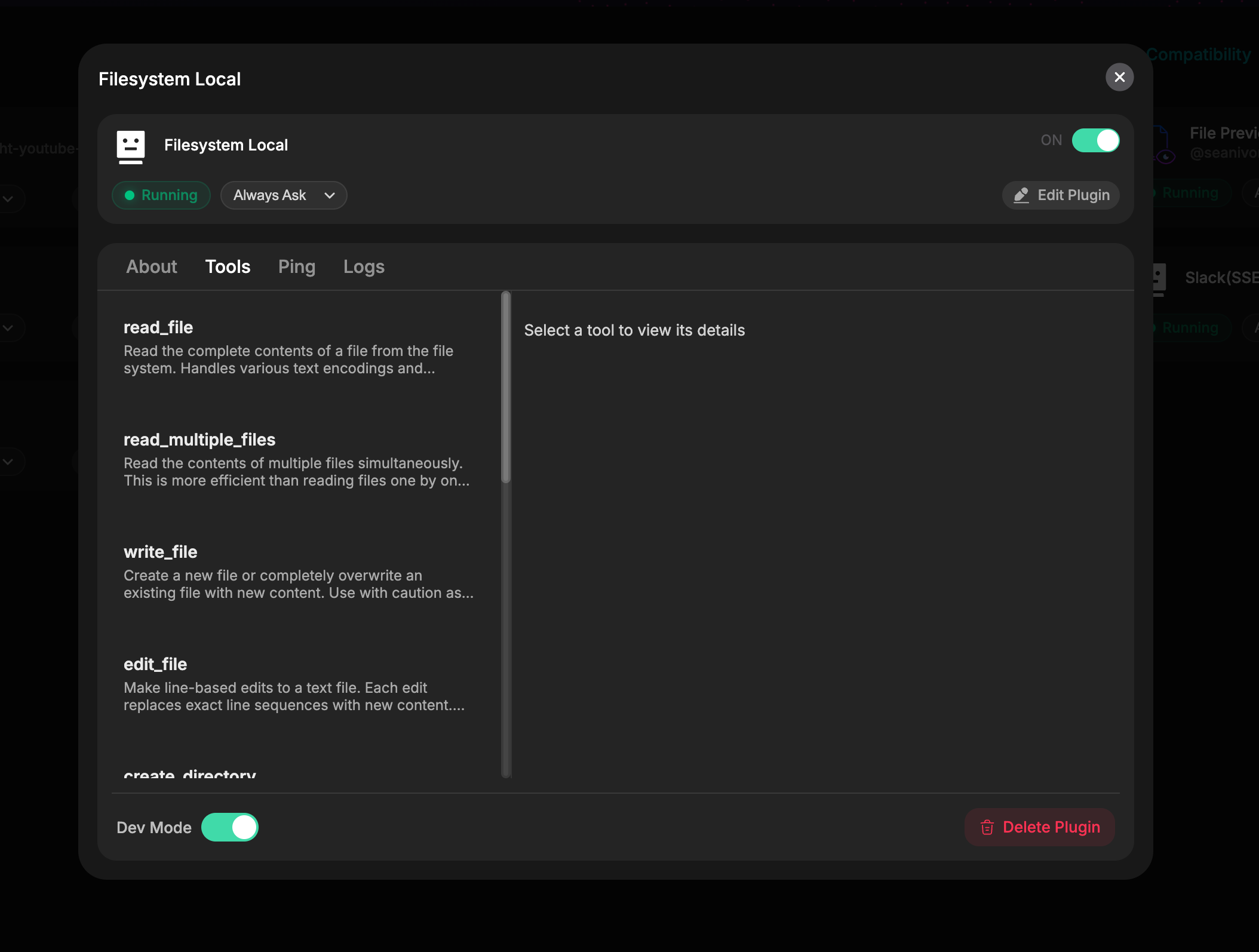
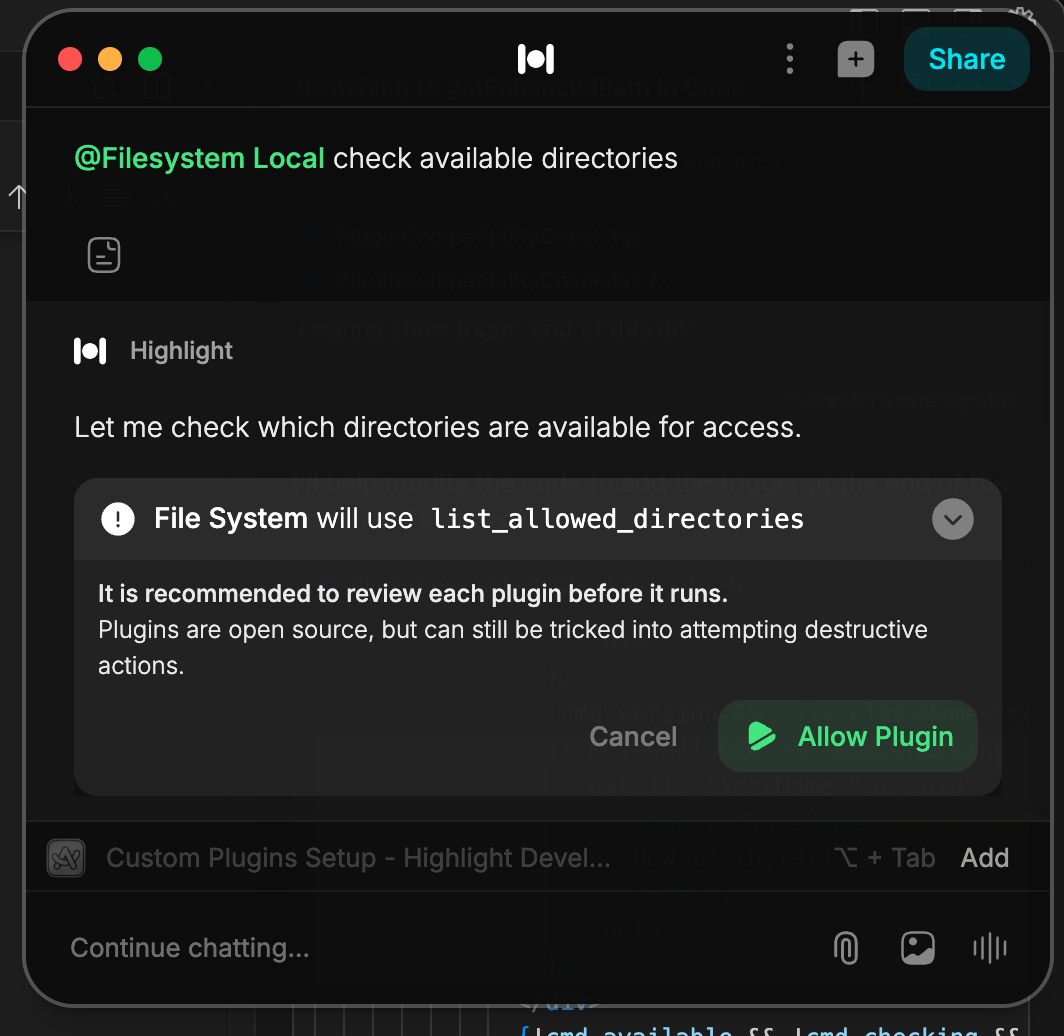
Frequently Asked Questions
How do I update my connection?
If you are using custom connection setup, you can update your connection by turning off the connection and then turning it on again. This will trigger a new connection setup process and you will be able to update the connection command and args.How do I delete my connection?
If you are using custom connection setup, you can delete your connection from the Installed connections page. Click on the connection you want to delete you will see a ‘Delete connection’ button on the bottom right corner of the connection card.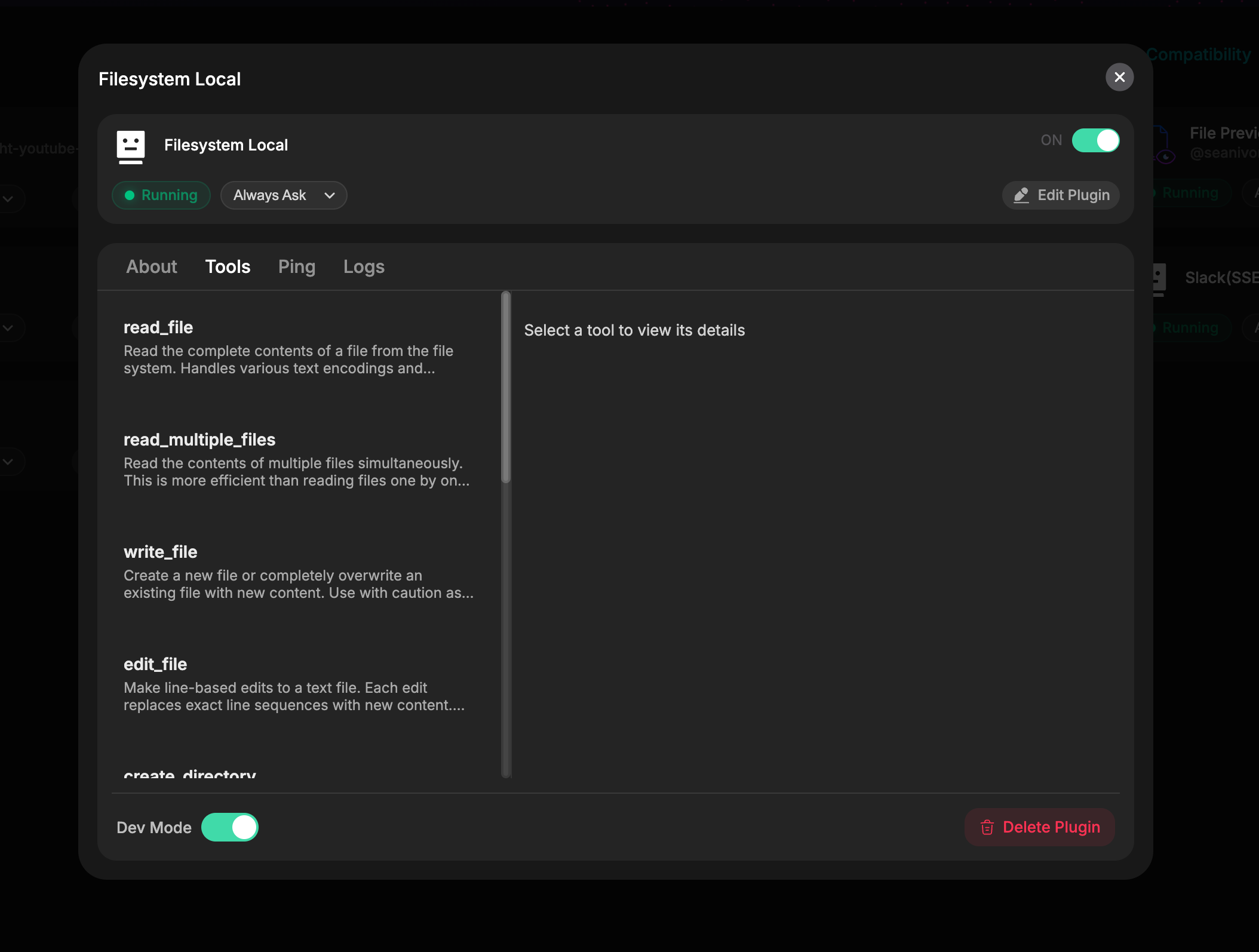
MCP Error -32000: Connection Closed Error
If you see an error like this from your custom connection;
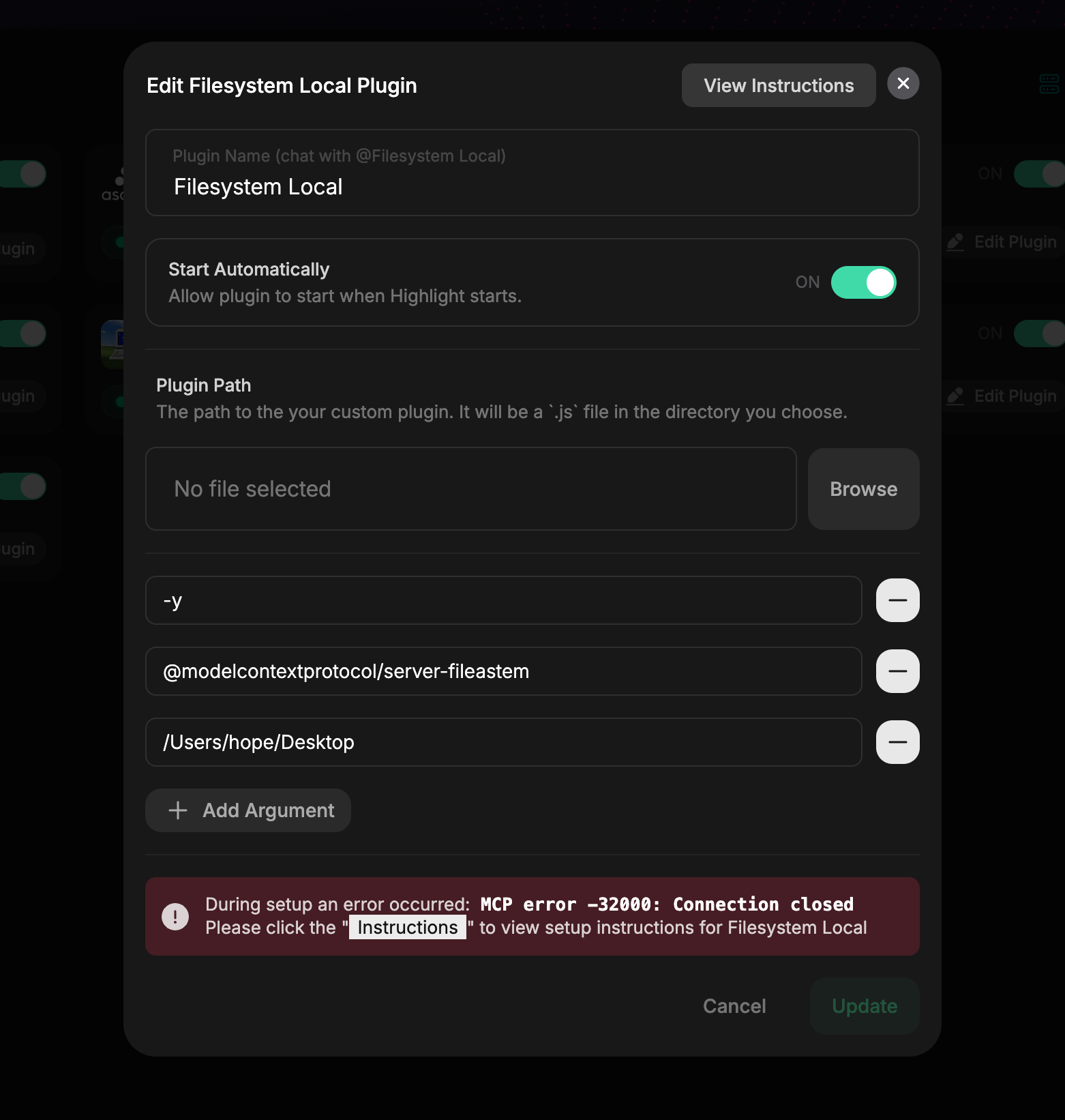
Understanding the connection Path Field
The connection Path field specifies the location of your connection’s executable or entry point file. This field works in conjunction with the command to properly launch your connection. For example:
- For a JavaScript connection: Use
nodeas the command and/path/to/my_connection.jsas the connection Path - For a Python script: Use
python3as the command and/path/to/connection.pyas the connection Path
