Prerequisites
- A basic understanding of your development environment and the command line.
- Environment variables and arguments to pass to the plugin.
Setup
Step 1: Preflight Checks
Before we get started, Highlight can check if your environment is ready for plugin development. Go to Plugins page in Highlight app, and click ‘Installed Plugins’ tab. You will see a list of plugins installed on your machine and a button to ‘Check Compatibility’.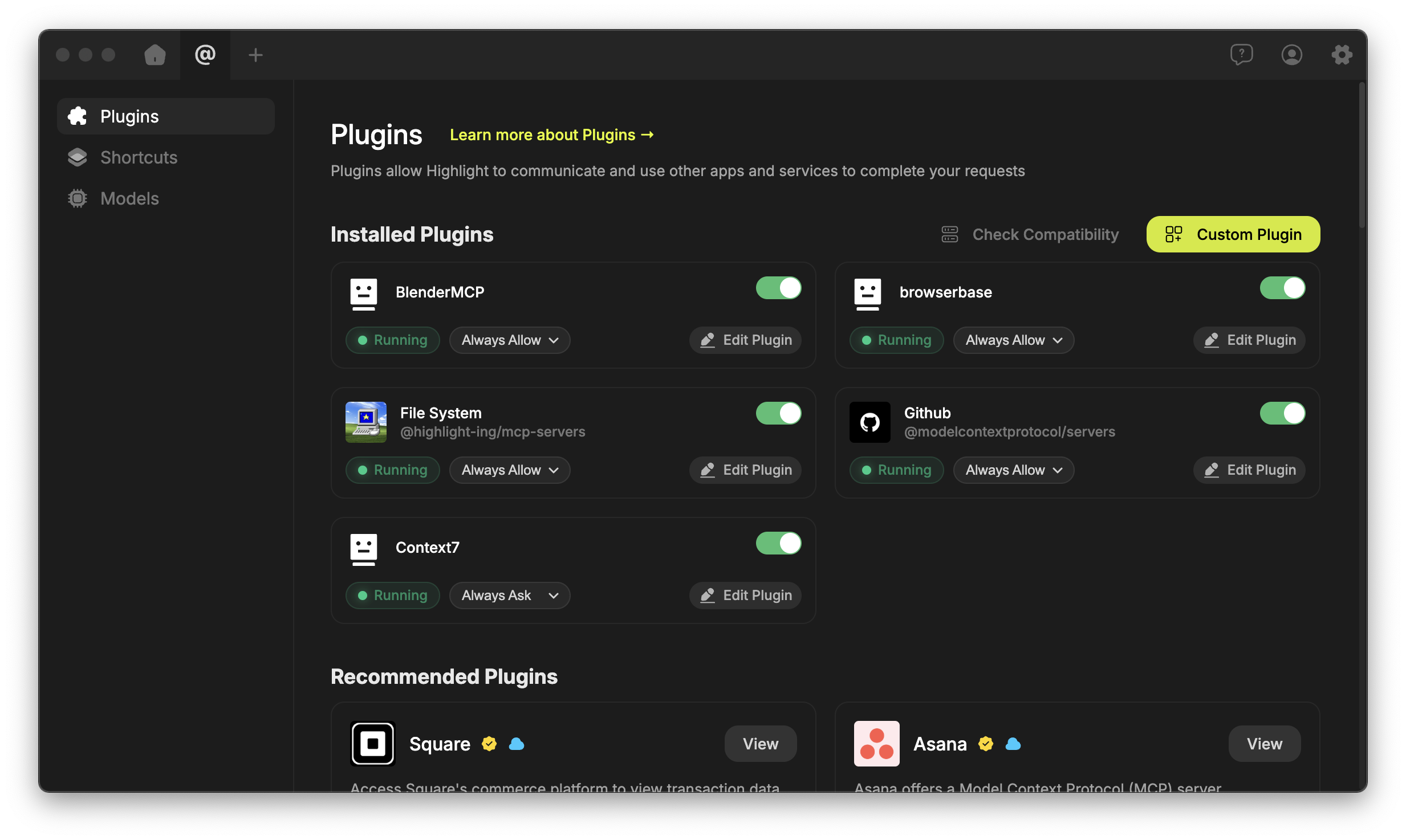
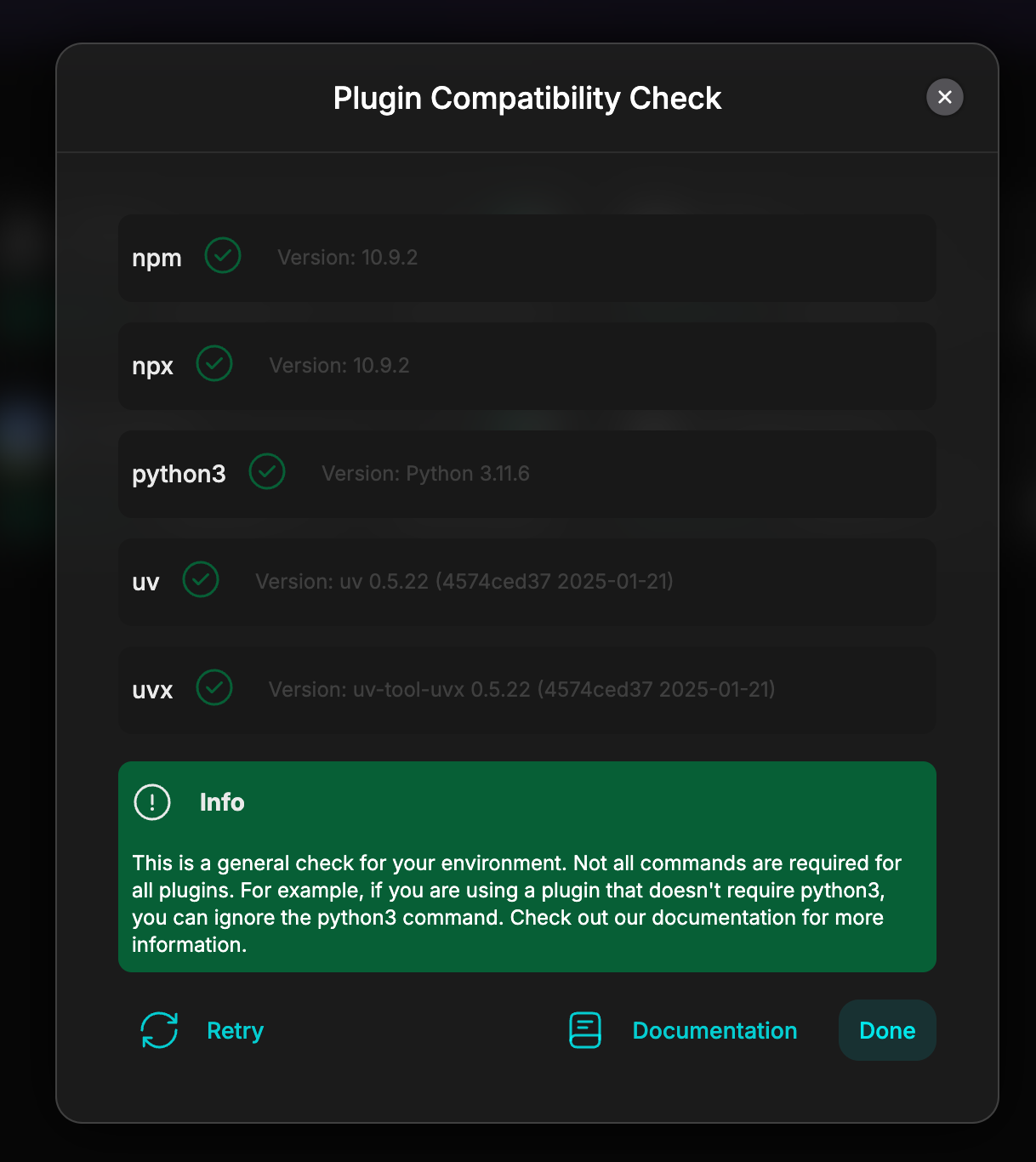
- Node.js
- Python
- npm
- uv
Node.js
Node.js is a JavaScript runtime that allows you to run JavaScript code outside of the browser. You can download it from Node.js website.Python
Python is a programming language that allows you to work quickly and integrate systems more effectively. You can download it from Python website.npm
npm is a package manager for JavaScript and the world’s largest software registry. You can download it from npm website.uv
uv is a faster package manager for JavaScript and the world’s largest software registry. You can download it from uv website. If you don’t see a green checkmark, but you have all the prerequisites installed, you can click ‘Retry’ to check again. If you are still having issues, contact us on Discord.Step 2: Add a custom plugin
Now with your environment ready, you can add a custom plugin to Highlight. Go to Plugins page in Highlight app, and click ‘Custom Plugin’ button.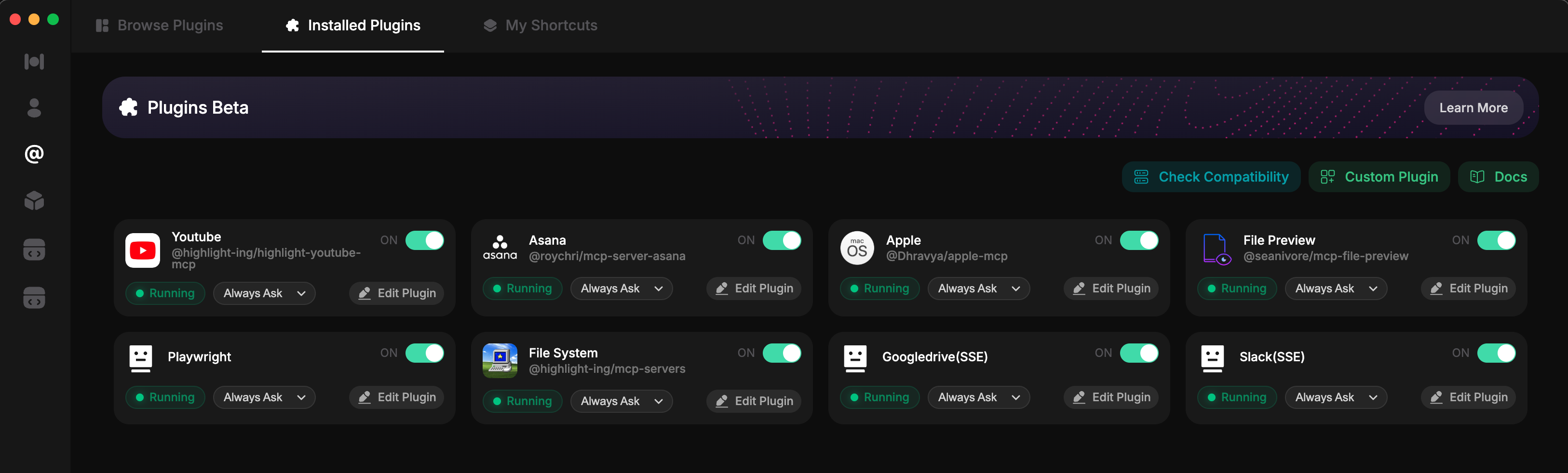
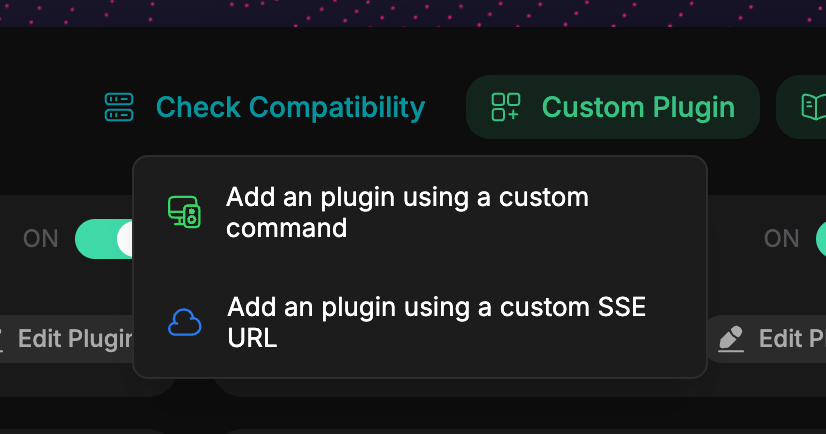
SSE Plugin Setup
For SSE plugins, you will be asked to provide a URL to run your plugin. This URL will be run when you connect your plugin to Highlight.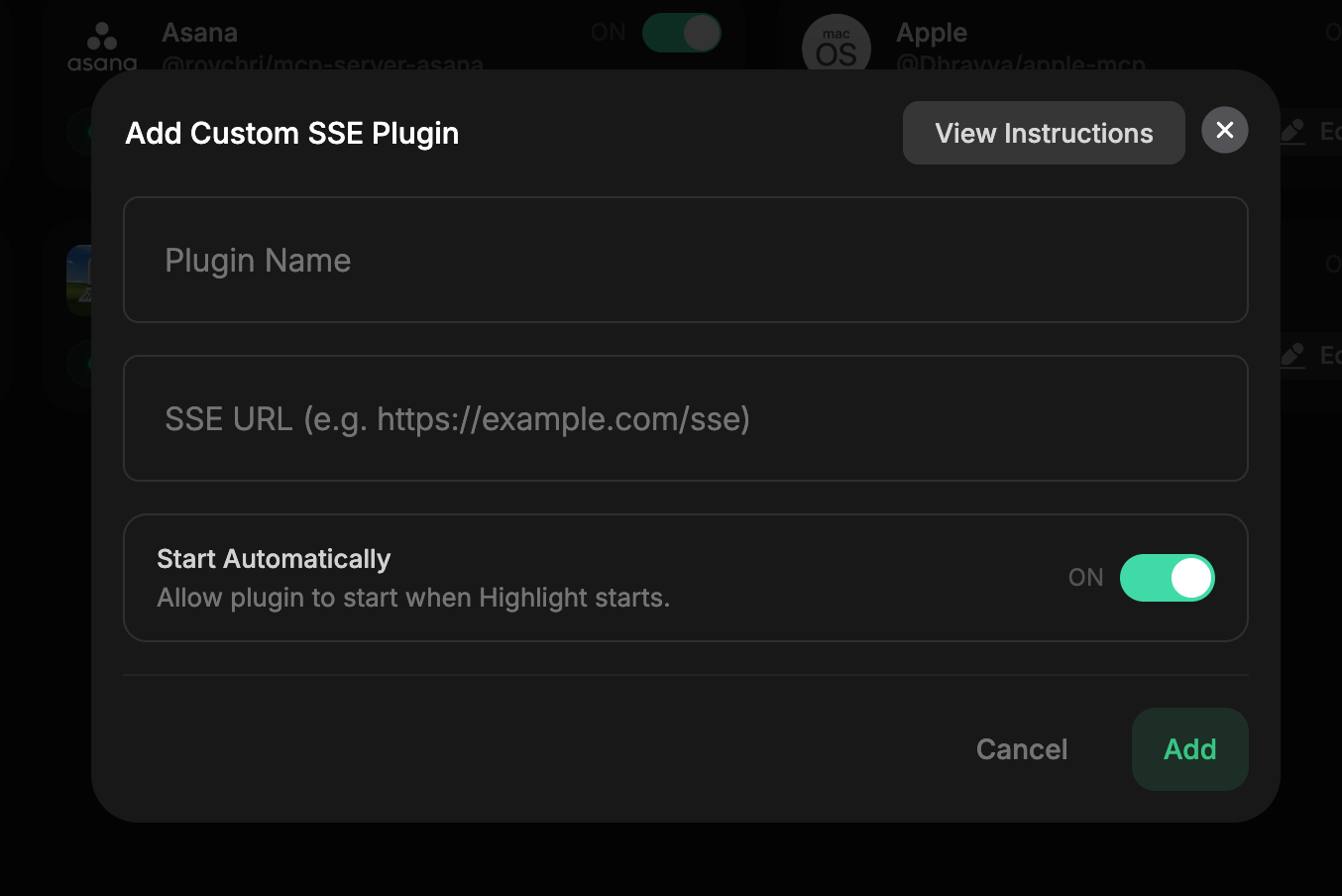
stdio Plugin Setup
For stdio plugins, you will be asked to provide a command to run your plugin.
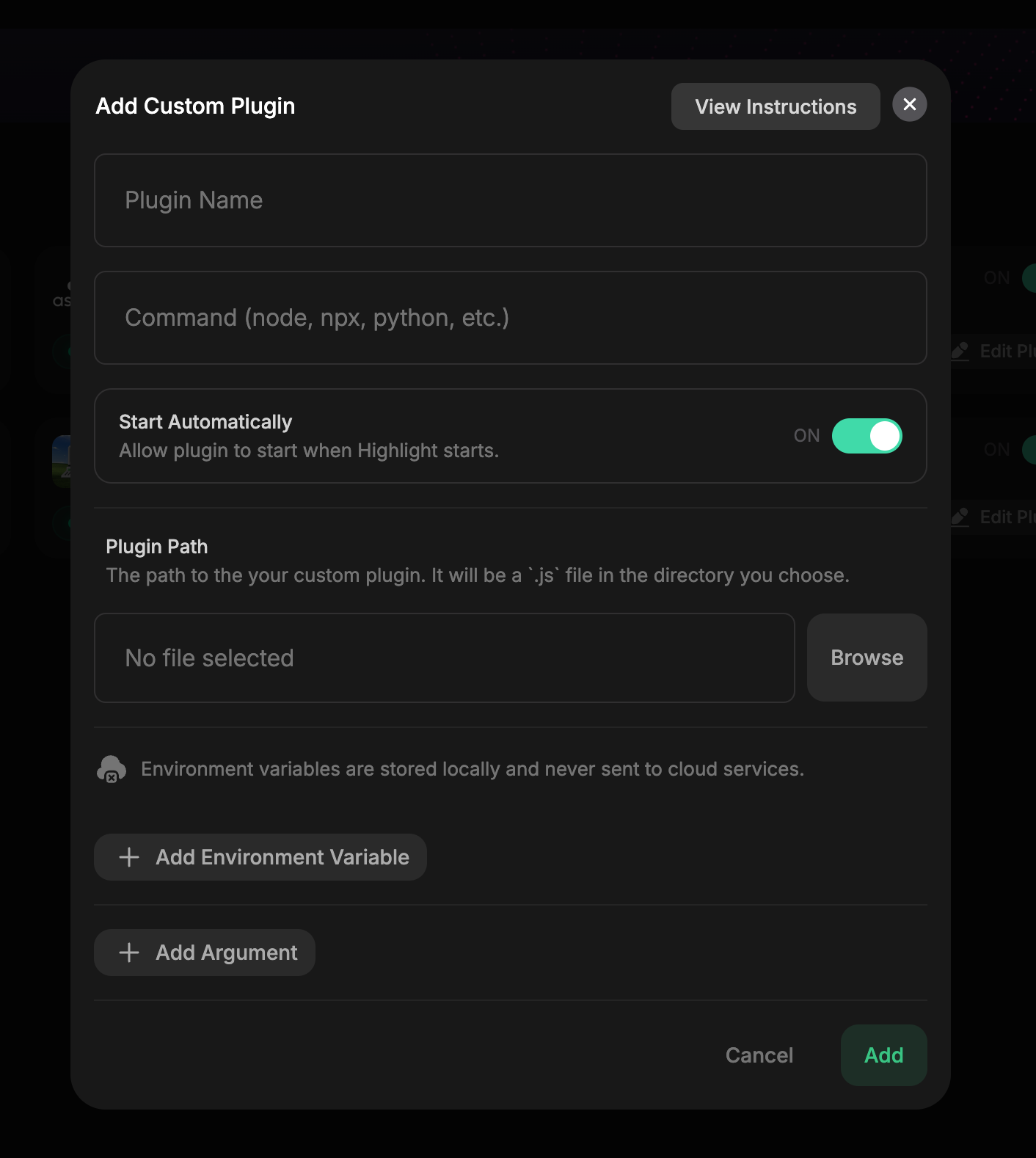
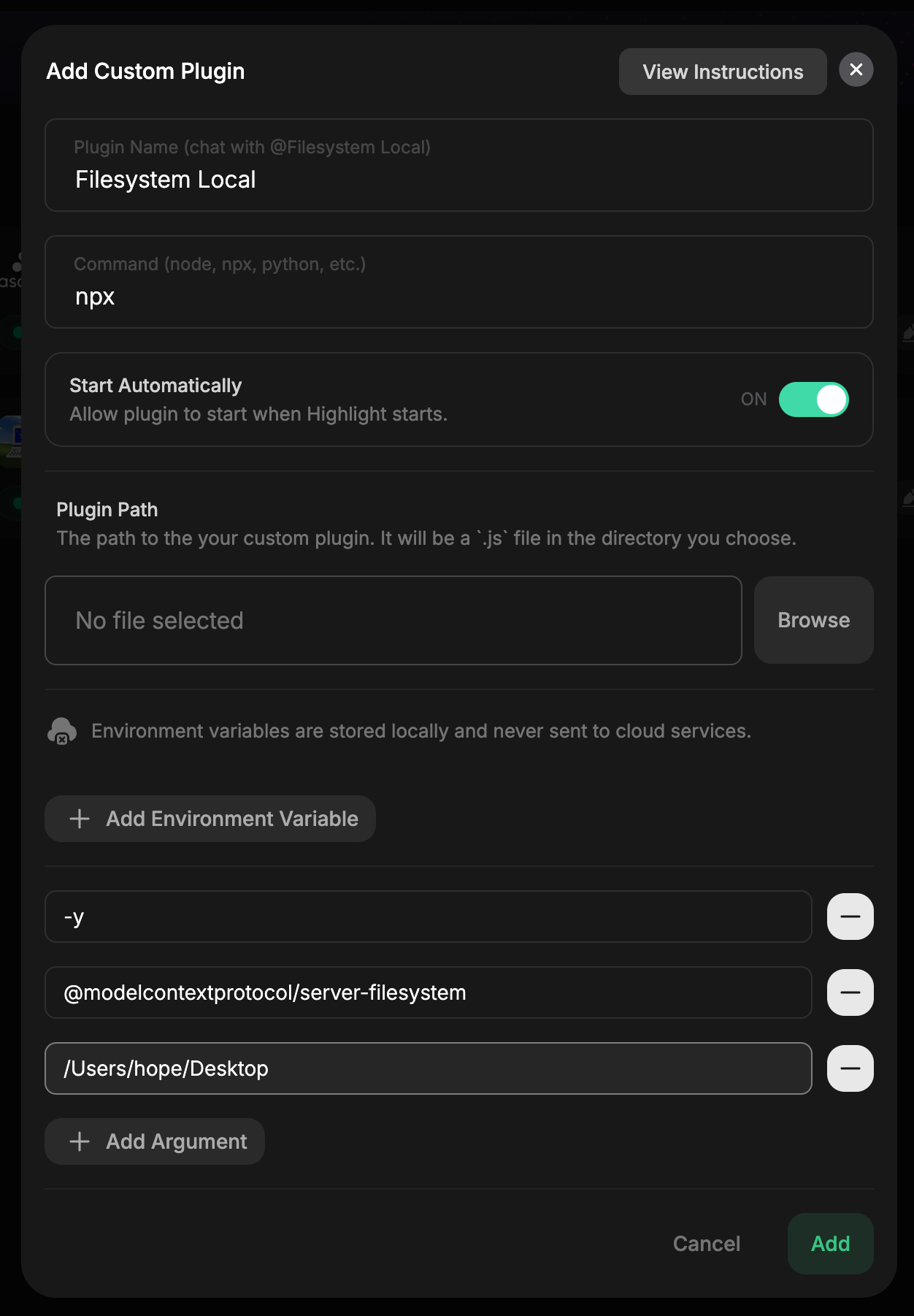
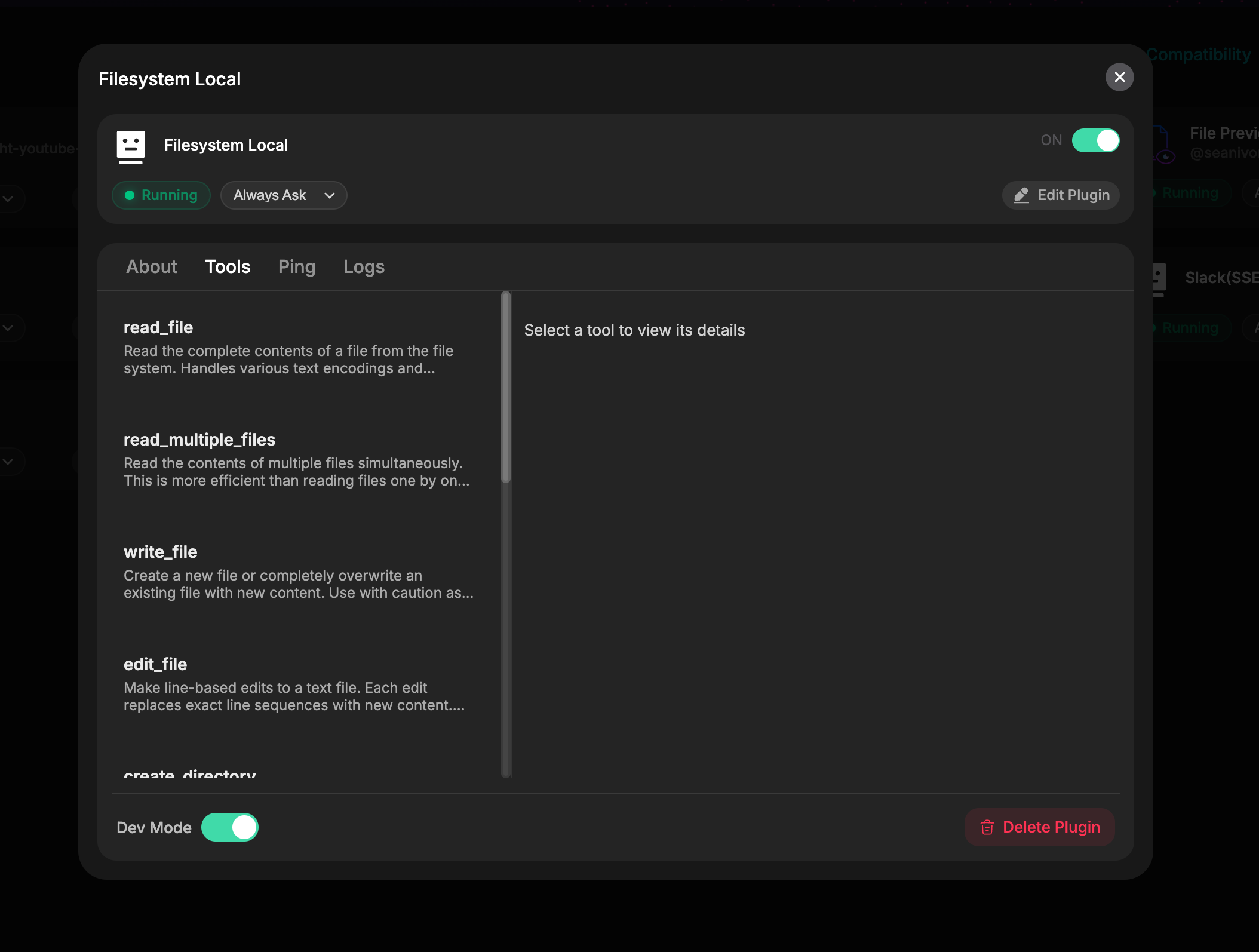
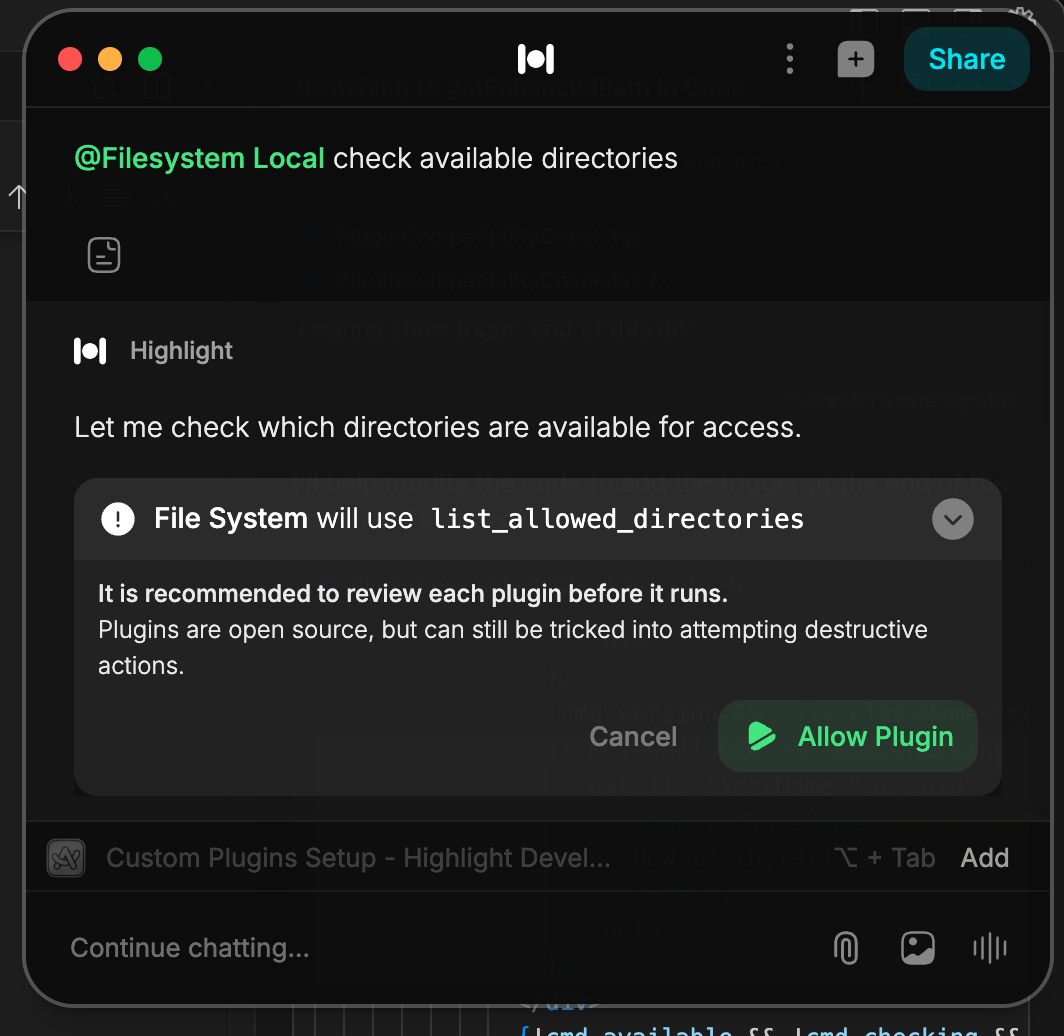
Frequently Asked Questions
How do I update my plugin?
If you are using custom plugin setup, you can update your plugin by turning off the plugin and then turning it on again. This will trigger a new plugin setup process and you will be able to update the plugin command and args.How do I delete my plugin?
If you are using custom plugin setup, you can delete your plugin from the Installed Plugins page. Click on the plugin you want to delete you will see a ‘Delete Plugin’ button on the bottom right corner of the plugin card.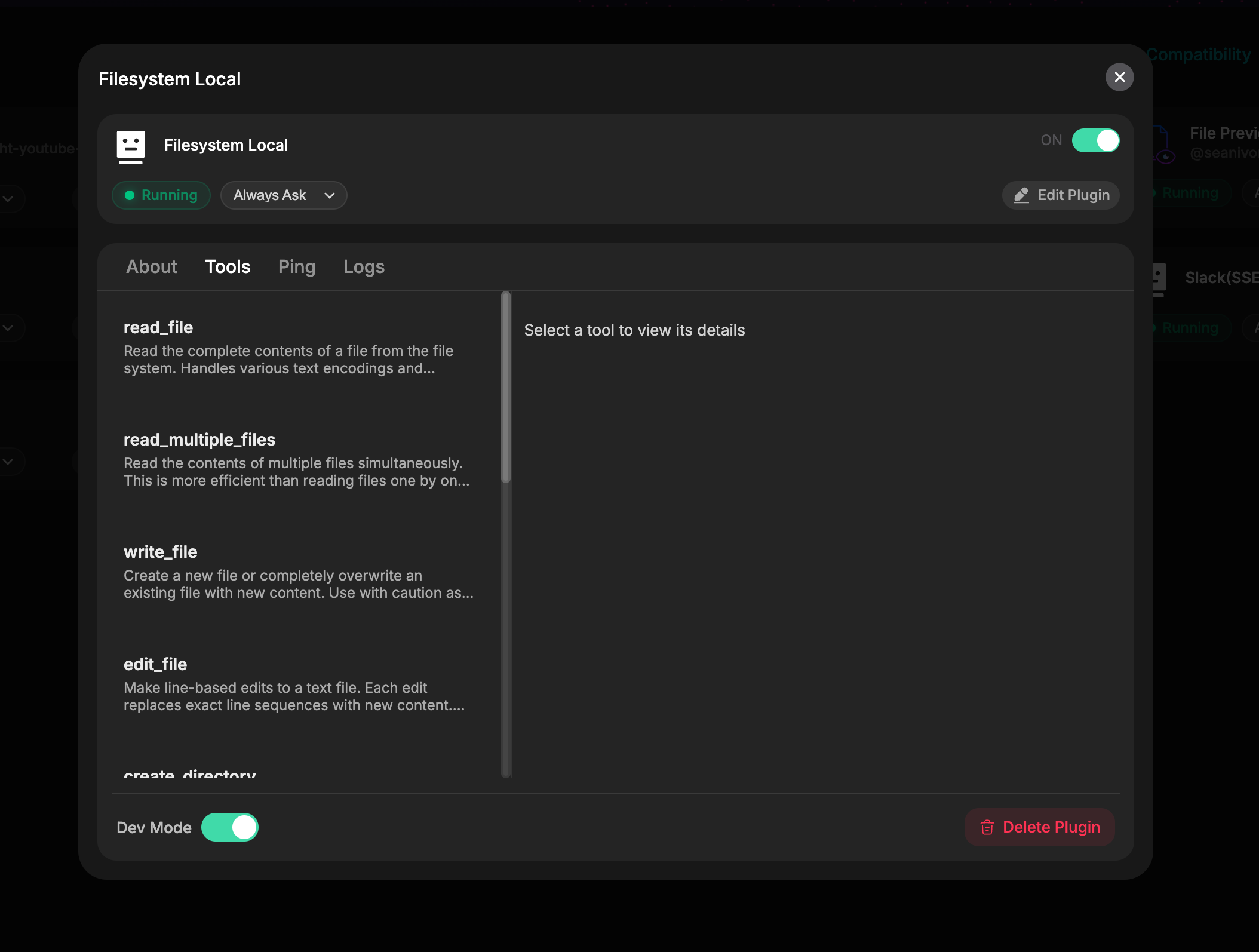
MCP Error -32000: Connection Closed Error
If you see an error like this from your custom plugin;
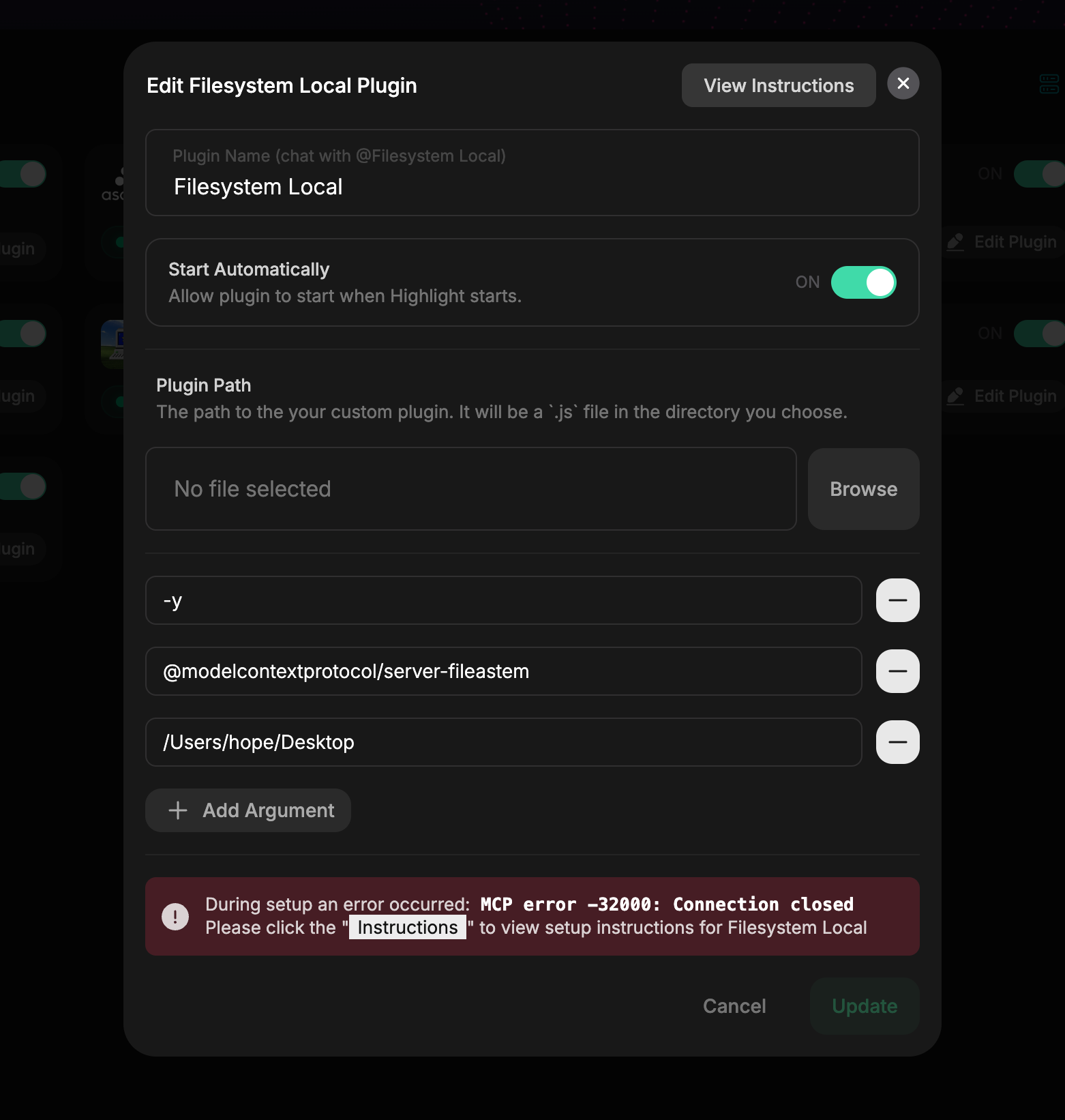
Understanding the Plugin Path Field
The Plugin Path field specifies the location of your plugin’s executable or entry point file. This field works in conjunction with the command to properly launch your plugin. For example:
- For a JavaScript plugin: Use
nodeas the command and/path/to/my_plugin.jsas the Plugin Path - For a Python script: Use
python3as the command and/path/to/plugin.pyas the Plugin Path
